# WebCodecs
# 简介
音视频技术在 Web 平台上的应用非常广泛,已有许多 Web API 间接调用了编解码器来实现特定功能:
- 视频播放:MSE、HTMLMediaElement
- 音频解码:WebAudio
- 录制视频:MediaRecorder
- 实时流媒体:WebRTC
但没有方法可以灵活配置或直接访问编解码器,所以许多应用使用 JS 或 WASM (比如 ffmpeg.wasm)来实现编解码功能,尽管存在诸多缺陷或限制:
- 低性能(WebCodecs 编码速度可达到 ffmpeg.wasm 的 20 倍)
- 高功耗
- 额外网络开销(下载已内置的编解码器)
这么做的原因是以前的 Web API 在特定场景都存在难以克服的障碍:
- WebAudio 只能解码完整的音频文件,但不支持数据流、不提供解码进度信息、更不支持编码
- MediaRecorder 只能录制特定格式(WebM、MP4)的视频,无法控制编码速度、输出缓冲区等
- WebRTC 与 MediaStream API 高度耦合,且不透明,仅能用于实时音视频通信
- Video 标签、MSE 最常用于视频播放,但无法控制解码速率、缓冲区长度,且只支持播放部分视频容器格式
WebCodecs API 正是为了解决这些问题而设计的。它允许开发者直接访问浏览器内置的编解码器,从而实现对视频流各个组件的低级别控制,而无需重新编写或引入额外的编解码器。以下是 WebCodecs API 的一些关键优势:
- 直接硬件加速:WebCodecs API 可以利用浏览器内置的硬件加速编解码器,提供高性能的视频处理能力。此外还可以在 WebWorker 中使用多线程处理编解码。
- 低延迟:通过直接操作视频帧,WebCodecs API 可以显著减少处理延迟,这对于实时应用(如直播、视频会议)至关重要。
- 灵活性与广泛协议支持:开发者可以直接处理原始的音视频帧,实现自定义的图像处理和音频处理,如滤镜效果、色彩调整等。WebCodecs API 支持多种流行的编解码格式,包括 H.264、HEVC (H.265)、VP8、VP9 和 AV1。
WebCodecs 视频编解码处理 (opens new window)
WebCodecs API (opens new window)
# 视频编解码
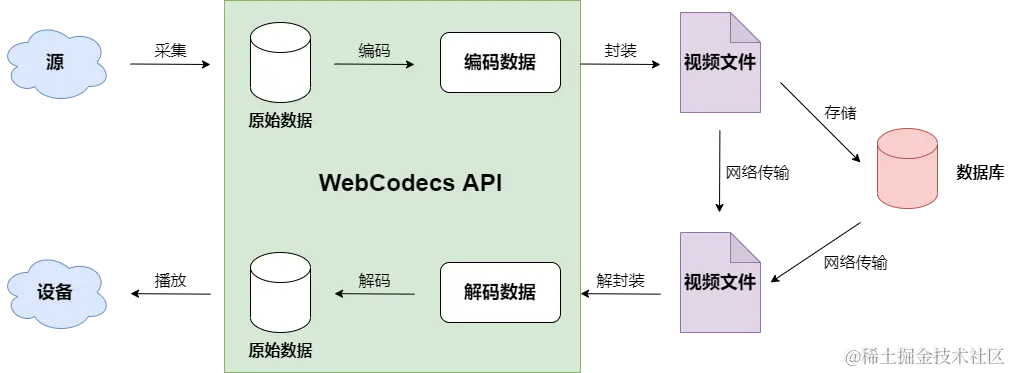
WebCodecs 是相对底层 API,简单功能可能也需要写非常多的辅助代码,可以借助 WebAV 封装的工具函数来快速实现功能
# 可控解码
// 引入 MP4Clip 类
import { MP4Clip } from '@webav/av-cliper';
// 获取 Canvas 元素和其上下文
const cvs = document.getElementById('videoCanvas');
const ctx = cvs.getContext('2d');
/**
* 解码并渲染视频帧的函数
* @param {string} url - MP4 文件的 URL
*/
async function decodeAndRenderVideo(url) {
try {
// 使用 fetch 获取 MP4 文件的流
const response = await fetch(url);
const body = response.body;
// 初始化 MP4Clip 实例
const clip = new MP4Clip(body);
// 等待 MP4Clip 实例准备好
await clip.ready;
// 初始化时间变量,单位为微秒
let time = 0;
// 最快速度渲染视频所有帧
while (true) {
// 调用 tick 方法获取当前时间点的视频帧
const { state, video: videoFrame } = await clip.tick(time);
// 如果状态为 'done',表示视频已经结束,退出循环
if (state === 'done') break;
// 如果成功获取到视频帧
if (videoFrame != null && state === 'success') {
// 清除 Canvas 上的旧帧
ctx.clearRect(0, 0, cvs.width, cvs.height);
// 将视频帧绘制到 Canvas 上
ctx.drawImage(
videoFrame,
0,
0,
videoFrame.codedWidth,
videoFrame.codedHeight
);
// 释放视频帧资源
videoFrame.close();
}
// 增加时间,单位为微秒,每秒大约 30 帧
time += 33000;
}
// 清理资源
clip.destroy();
} catch (error) {
// 捕获并处理可能出现的任何异常
console.error('Error decoding video:', error);
}
}
// 调用函数并传入 MP4 文件的 URL
decodeAndRenderVideo('path/to/your/video.mp4');
1
2
3
4
5
6
7
8
9
10
11
12
13
14
15
16
17
18
19
20
21
22
23
24
25
26
27
28
29
30
31
32
33
34
35
36
37
38
39
40
41
42
43
44
45
46
47
48
49
50
51
52
53
54
55
56
57
58
59
60
61
62
63
64
65
66
2
3
4
5
6
7
8
9
10
11
12
13
14
15
16
17
18
19
20
21
22
23
24
25
26
27
28
29
30
31
32
33
34
35
36
37
38
39
40
41
42
43
44
45
46
47
48
49
50
51
52
53
54
55
56
57
58
59
60
61
62
63
64
65
66
# 添加水印
// 引入必要的类
import { MP4Clip, ImgClip, OffscreenSprite, Combinator } from '@webav/av-cliper';
// 获取 Canvas 元素和其上下文
const cvs = document.getElementById('videoCanvas');
const ctx = cvs.getContext('2d');
/**
* 创建文本水印图片
* @param {string} text - 文本内容
* @returns {Promise<HTMLCanvasElement>} - 包含文本的 Canvas 元素
*/
async function createTextImage(text) {
const textCanvas = document.createElement('canvas');
const textCtx = textCanvas.getContext('2d');
// 设置画布大小
textCanvas.width = 200;
textCanvas.height = 100;
// 绘制文本
textCtx.font = '30px Arial';
textCtx.fillStyle = 'white';
textCtx.textAlign = 'center';
textCtx.textBaseline = 'middle';
textCtx.fillText(text, textCanvas.width / 2, textCanvas.height / 2);
return textCanvas;
}
/**
* 创建并配置水印动画
* @param {HTMLCanvasElement} textCanvas - 包含文本的 Canvas 元素
* @returns {OffscreenSprite} - 配置好的水印 Sprite
*/
function createWatermarkSprite(textCanvas) {
const watermarkClip = new ImgClip(textCanvas);
const watermarkSprite = new OffscreenSprite(watermarkClip);
// 设置水印动画
watermarkSprite.setAnimation([
{ offset: 0, x: 0, y: 0 },
{ offset: 0.5, x: 100, y: 50 },
{ offset: 1, x: 200, y: 100 }
]);
return watermarkSprite;
}
/**
* 解码并渲染视频帧,同时添加水印
* @param {string} videoUrl - 视频文件的 URL
* @param {string} text - 水印文本
*/
async function decodeAndRenderVideoWithWatermark(videoUrl, text) {
try {
// 创建文本水印图片
const textCanvas = await createTextImage(text);
// 初始化 MP4Clip 实例
const videoClip = new MP4Clip((await fetch(videoUrl)).body);
await videoClip.ready;
// 创建并配置水印 Sprite
const watermarkSprite = createWatermarkSprite(textCanvas);
// 初始化组合器
const combinator = new Combinator();
// 添加视频 Sprite 到组合器
await combinator.add(new OffscreenSprite(videoClip), { main: true });
// 添加水印 Sprite 到组合器
await combinator.add(watermarkSprite, { offset: 0 });
// 初始化时间变量,单位为微秒
let time = 0;
// 最快速度渲染视频所有帧
while (true) {
// 调用 tick 方法获取当前时间点的组合帧
const { state, video: combinedFrame } = await combinator.tick(time);
// 如果状态为 'done',表示视频已经结束,退出循环
if (state === 'done') break;
// 如果成功获取到组合帧
if (combinedFrame != null && state === 'success') {
// 清除 Canvas 上的旧帧
ctx.clearRect(0, 0, cvs.width, cvs.height);
// 将组合帧绘制到 Canvas 上
ctx.drawImage(
combinedFrame,
0,
0,
combinedFrame.codedWidth,
combinedFrame.codedHeight
);
// 释放组合帧资源
combinedFrame.close();
}
// 增加时间,单位为微秒,每秒大约 30 帧
time += 33000;
}
// 清理资源
videoClip.destroy();
watermarkSprite.destroy();
combinator.destroy();
} catch (error) {
// 捕获并处理可能出现的任何异常
console.error('Error decoding video or creating watermark:', error);
}
}
// 调用函数并传入视频文件的 URL 和水印文本
decodeAndRenderVideoWithWatermark('path/to/your/video.mp4', 'Sample Watermark');
1
2
3
4
5
6
7
8
9
10
11
12
13
14
15
16
17
18
19
20
21
22
23
24
25
26
27
28
29
30
31
32
33
34
35
36
37
38
39
40
41
42
43
44
45
46
47
48
49
50
51
52
53
54
55
56
57
58
59
60
61
62
63
64
65
66
67
68
69
70
71
72
73
74
75
76
77
78
79
80
81
82
83
84
85
86
87
88
89
90
91
92
93
94
95
96
97
98
99
100
101
102
103
104
105
106
107
108
109
110
111
112
113
114
115
116
117
118
119
120
121
2
3
4
5
6
7
8
9
10
11
12
13
14
15
16
17
18
19
20
21
22
23
24
25
26
27
28
29
30
31
32
33
34
35
36
37
38
39
40
41
42
43
44
45
46
47
48
49
50
51
52
53
54
55
56
57
58
59
60
61
62
63
64
65
66
67
68
69
70
71
72
73
74
75
76
77
78
79
80
81
82
83
84
85
86
87
88
89
90
91
92
93
94
95
96
97
98
99
100
101
102
103
104
105
106
107
108
109
110
111
112
113
114
115
116
117
118
119
120
121
# 使用 mp4box.js 和 WebCodecs 解码并渲染视频
import React, { useEffect, useRef, useState } from 'react';
import { MP4Box } from 'https://cdn.jsdelivr.net/npm/mp4box@0.2.2/dist/mp4box.all.min.js';
const VideoPlayer = () => {
// 使用 useRef 获取 Canvas 元素的引用
const canvasRef = useRef(null);
// 使用 useState 管理解码后的视频帧和时间戳
const [videoFrames, setVideoFrames] = useState([]);
const [lastTime, setLastTime] = useState(0);
// 视频文件的 URL
const mp4url = './rains-s.mp4';
// 创建 MP4Box 实例
const mp4box = MP4Box.createFile();
// 生成 VideoDecoder.configure 需要的描述信息
const getExtradata = () => {
// 获取视频轨道的编解码配置信息
const entry = mp4box.moov?.traks?.[0]?.mdia?.minf?.stbl?.stsd?.entries?.[0];
const box = entry?.avcC ?? entry?.hvcC ?? entry?.vpcC;
if (box != null) {
// 将配置信息写入 DataStream
const stream = new DataStream(undefined, 0, DataStream.BIG_ENDIAN);
box.write(stream);
// 移除 moov box 的 header 信息
return new Uint8Array(stream.buffer.slice(8));
}
};
// 当 MP4Box 解析完毕时的回调
const onReady = (info) => {
// 获取视频轨道信息
const videoTrack = info.videoTracks[0];
if (videoTrack != null) {
// 设置提取选项,指定要提取的视频样本数量
mp4box.setExtractionOptions(videoTrack.id, 'video', { nbSamples: 100 });
}
// 获取视频的宽度和高度
const videoW = videoTrack.track_width;
const videoH = videoTrack.track_height;
// 创建视频解码器实例
const videoDecoder = new VideoDecoder({
output: (videoFrame) => {
// 将解码后的视频帧转换为 ImageBitmap
createImageBitmap(videoFrame).then((img) => {
// 更新视频帧数组
setVideoFrames(prevFrames => [
...prevFrames,
{ img, duration: videoFrame.duration, timestamp: videoFrame.timestamp }
]);
// 关闭视频帧以释放资源
videoFrame.close();
});
},
error: (err) => {
// 处理解码器错误
console.error('videoDecoder 错误:', err);
}
});
// 获取视频样本总数
const nbSampleTotal = videoTrack.nb_samples;
// 配置视频解码器
videoDecoder.configure({
codec: videoTrack.codec,
codedWidth: videoW,
codedHeight: videoH,
description: getExtradata()
});
// 开始解析 MP4 文件
mp4box.start();
};
// 当有新的视频样本时的回调
const onSamples = (trackId, ref, samples) => {
// 获取视频轨道信息
const videoTrack = mp4box.info?.videoTracks?.[0];
if (videoTrack.id === trackId) {
// 停止解析
mp4box.stop();
// 遍历所有样本
for (const sample of samples) {
// 判断样本类型(关键帧或非关键帧)
const type = sample.is_sync ? 'key' : 'delta';
// 创建 EncodedVideoChunk 对象
const chunk = new EncodedVideoChunk({
type,
timestamp: sample.cts,
duration: sample.duration,
data: sample.data
});
// 将样本传递给解码器进行解码
videoDecoder.decode(chunk);
}
}
};
// 使用 useEffect 钩子处理副作用
useEffect(() => {
// 设置 MP4Box 的回调函数
mp4box.onReady = onReady;
mp4box.onSamples = onSamples;
// 获取视频文件的 ArrayBuffer 数据
fetch(mp4url)
.then(res => res.arrayBuffer())
.then(buffer => {
// 设置文件起始位置
buffer.fileStart = 0;
// 将数据追加到 MP4Box 实例中
mp4box.appendBuffer(buffer);
// 刷新 MP4Box 实例
mp4box.flush();
});
// 定义渲染视频帧的函数
const renderFrame = (currentTime) => {
// 查找当前时间戳对应的视频帧
const frame = videoFrames.find(frame => frame.timestamp <= currentTime && frame.timestamp > lastTime);
if (frame) {
// 获取 Canvas 上下文
const ctx = canvasRef.current.getContext('2d');
// 清除 Canvas
ctx.clearRect(0, 0, canvasRef.current.width, canvasRef.current.height);
// 绘制视频帧
ctx.drawImage(frame.img, 0, 0, frame.img.width, frame.img.height);
// 更新上一帧的时间戳
setLastTime(frame.timestamp);
}
// 请求下一帧
requestAnimationFrame(renderFrame);
};
// 启动渲染
requestAnimationFrame(renderFrame);
// 清理函数,移除 MP4Box 的回调函数
return () => {
mp4box.off('ready', onReady);
mp4box.off('samples', onSamples);
};
}, [mp4url]);
// 返回 Canvas 元素
return (
<canvas ref={canvasRef} width="640" height="480"></canvas>
);
};
export default VideoPlayer;
1
2
3
4
5
6
7
8
9
10
11
12
13
14
15
16
17
18
19
20
21
22
23
24
25
26
27
28
29
30
31
32
33
34
35
36
37
38
39
40
41
42
43
44
45
46
47
48
49
50
51
52
53
54
55
56
57
58
59
60
61
62
63
64
65
66
67
68
69
70
71
72
73
74
75
76
77
78
79
80
81
82
83
84
85
86
87
88
89
90
91
92
93
94
95
96
97
98
99
100
101
102
103
104
105
106
107
108
109
110
111
112
113
114
115
116
117
118
119
120
121
122
123
124
125
126
127
128
129
130
131
132
133
134
135
136
137
138
139
140
141
142
143
144
145
146
147
148
149
150
151
152
153
154
155
156
157
158
159
2
3
4
5
6
7
8
9
10
11
12
13
14
15
16
17
18
19
20
21
22
23
24
25
26
27
28
29
30
31
32
33
34
35
36
37
38
39
40
41
42
43
44
45
46
47
48
49
50
51
52
53
54
55
56
57
58
59
60
61
62
63
64
65
66
67
68
69
70
71
72
73
74
75
76
77
78
79
80
81
82
83
84
85
86
87
88
89
90
91
92
93
94
95
96
97
98
99
100
101
102
103
104
105
106
107
108
109
110
111
112
113
114
115
116
117
118
119
120
121
122
123
124
125
126
127
128
129
130
131
132
133
134
135
136
137
138
139
140
141
142
143
144
145
146
147
148
149
150
151
152
153
154
155
156
157
158
159
